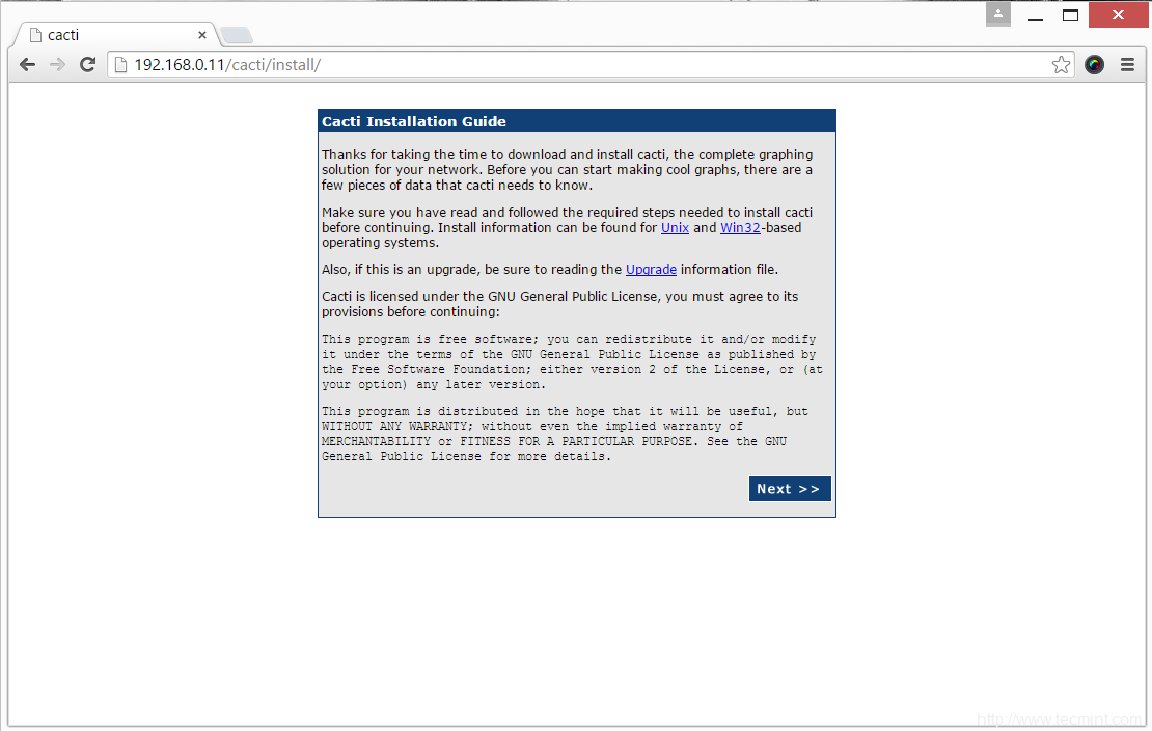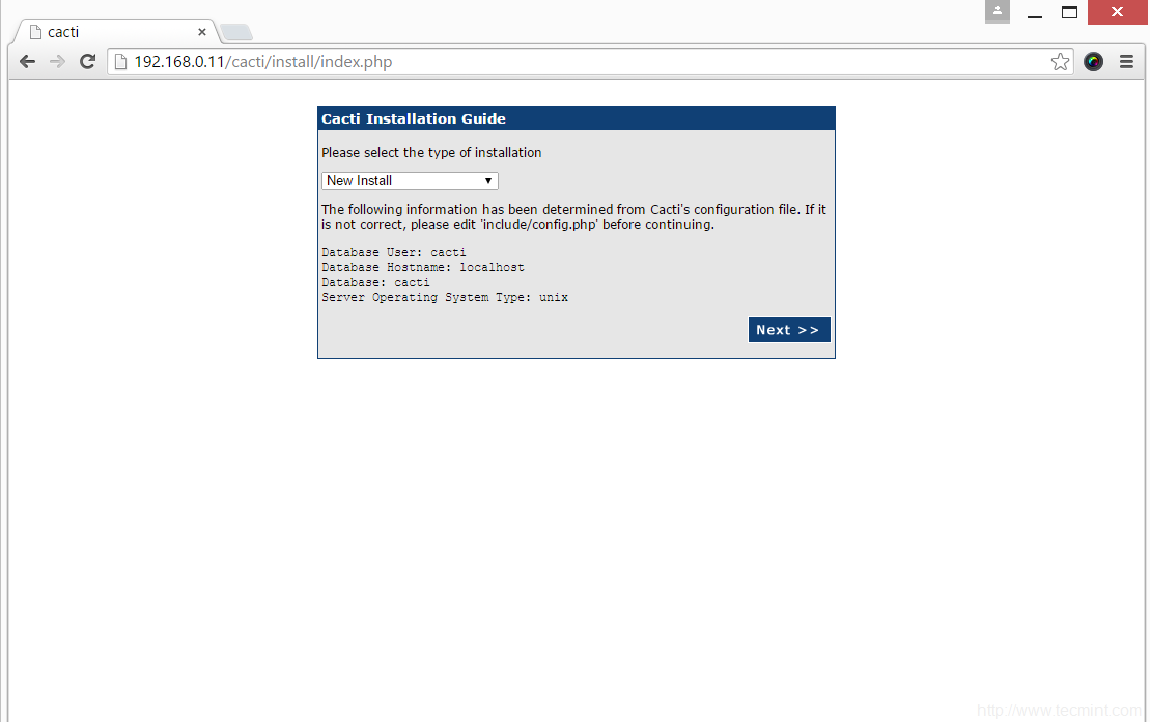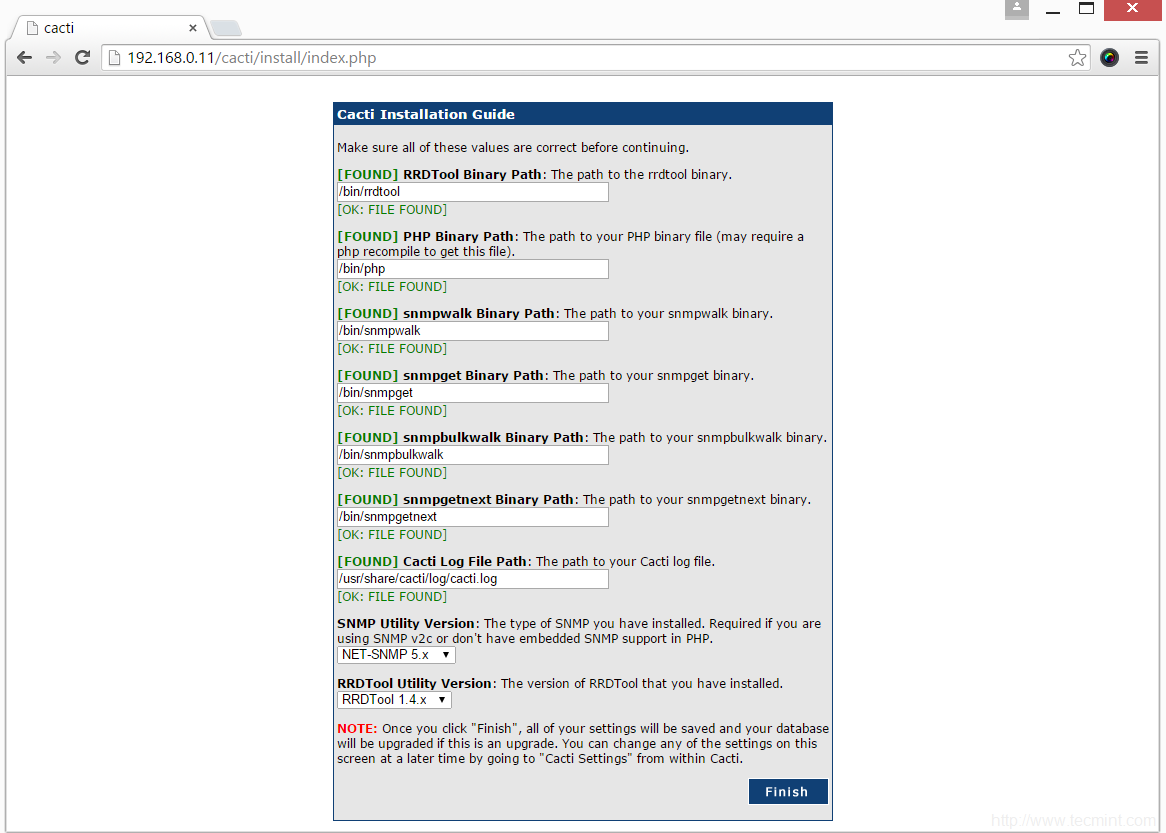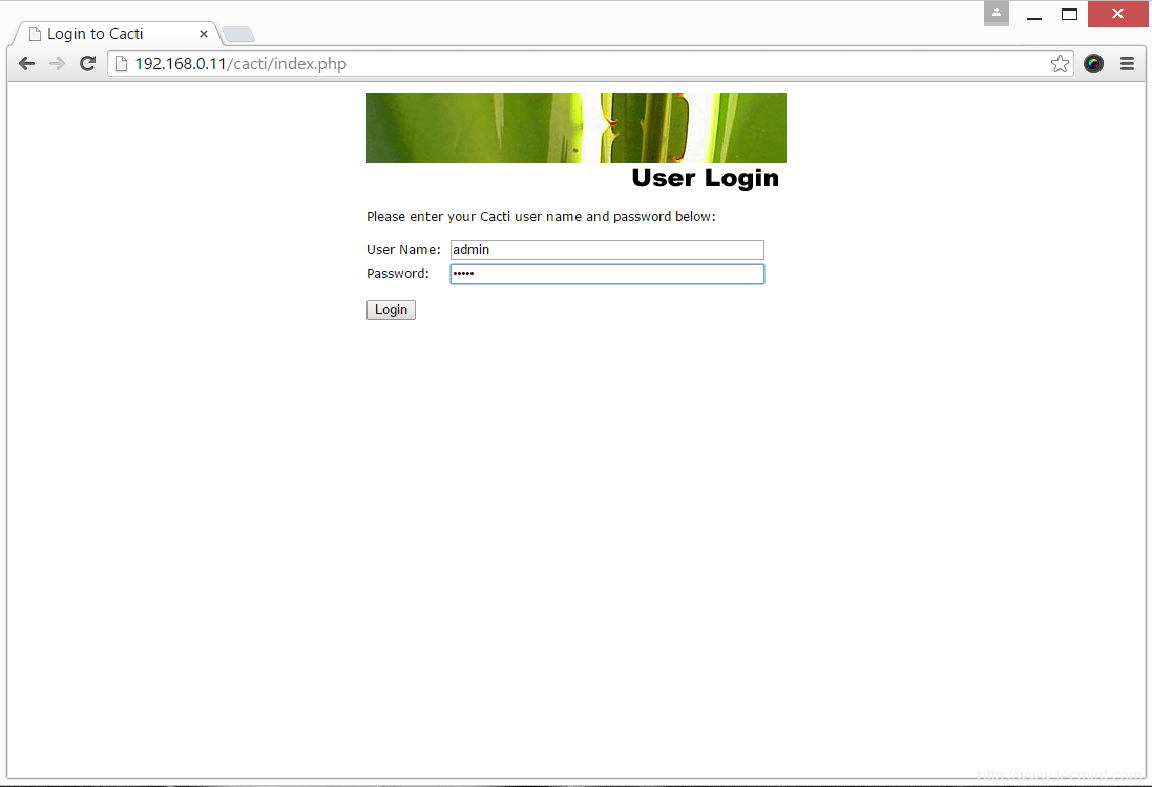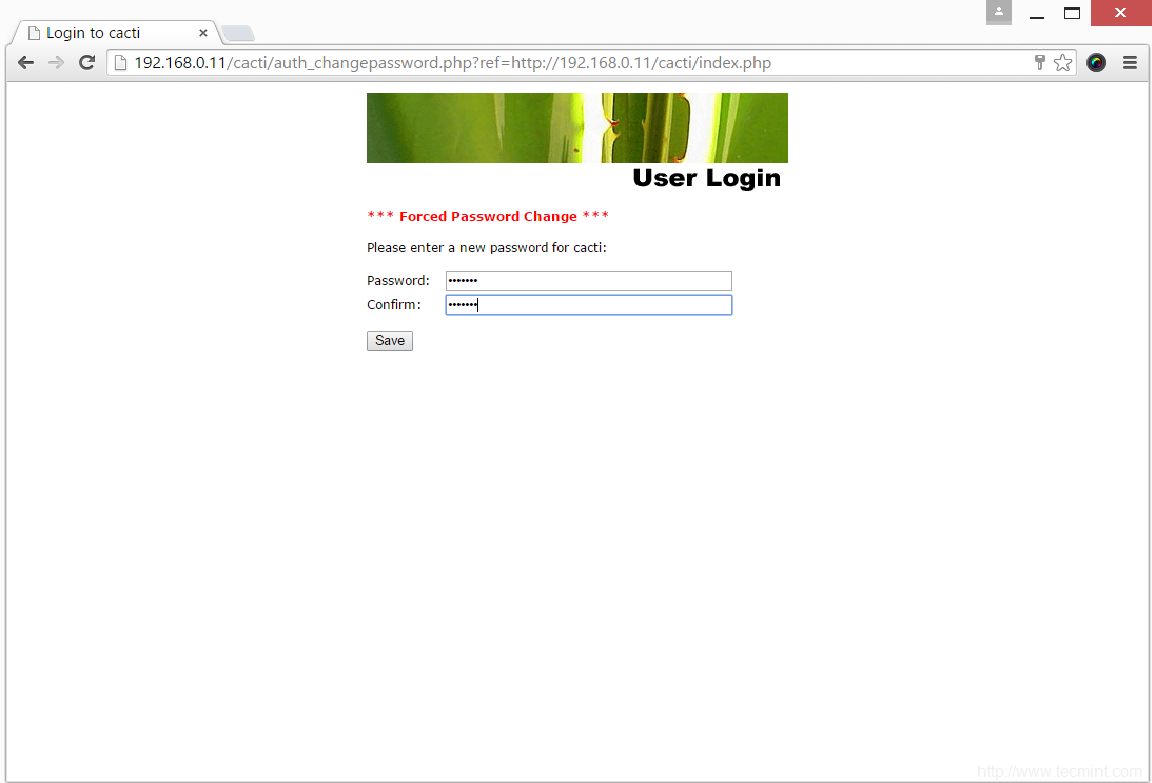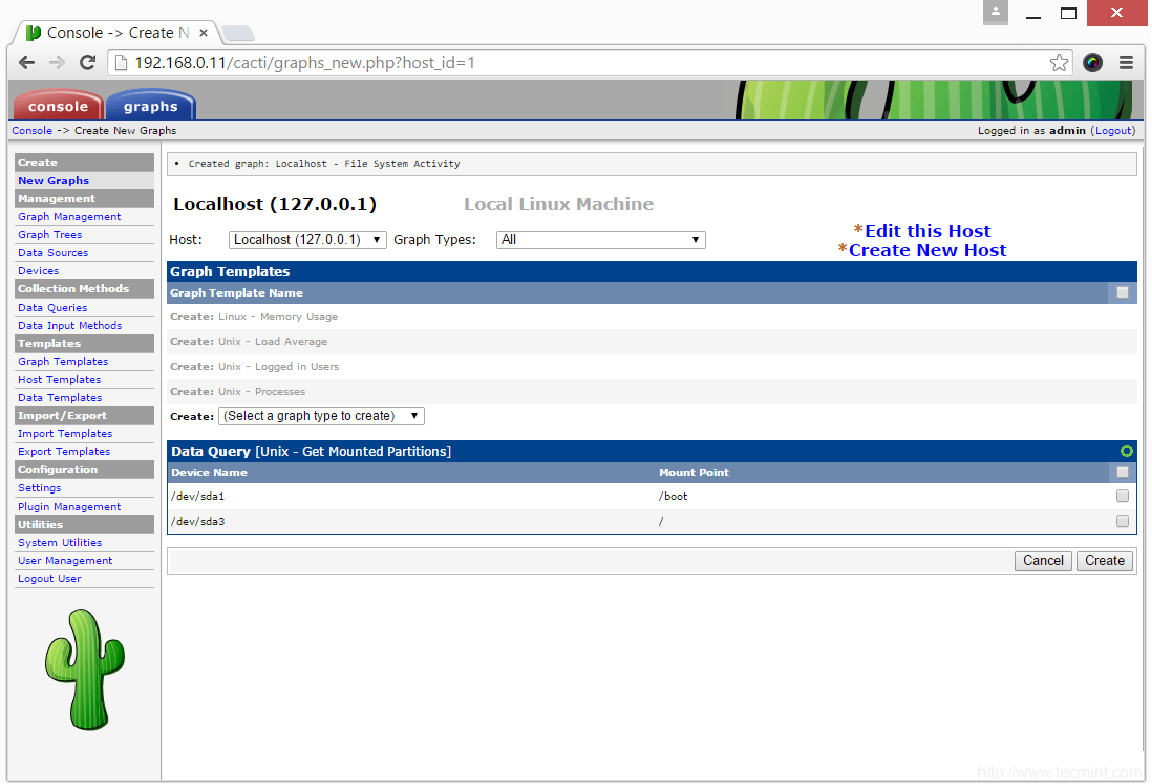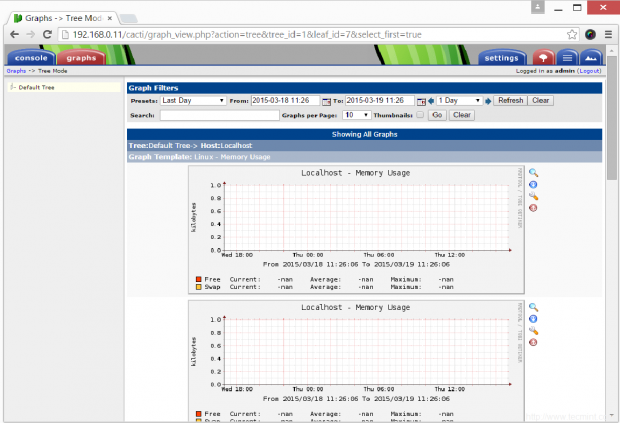Install Cacti (Network Monitoring) on RHEL/CentOS 7.x/6.x/5.x and Fedora 24-12
Cacti tool is an open source web based network monitoring and system monitoring graphing solution for ITbusiness. Cacti enables a user to poll services at regular intervals to create graphs on resulting data using RRDtool. Generally, it is used to graph time-series data of metrics such as network bandwidth utilization, CPU load, running processes, disk space etc.
Install Cacti in RHEL / CentOS / Fedora
In this how-to we are going to show you how to install and setup complete network monitoring application called Cacti using Net-SNMP tool on RHEL 7.x/6.x/5.x, CentOS 7.x/6.x/5.x and Fedora 24-12 systems using YUM and DNF (Fedora 23 onwards) package manager tool.
Cacti Required Packages
The Cacti required following packages to be installed on your Linux operating systems like RHEL / CentOS / Fedora.
- Apache : A Web server to display network graphs created by PHP and RRDTool.
- MySQL : A Database server to store cacti information.
- PHP : A script module to create graphs using RRDTool.
- PHP-SNMP : A PHP extension for SNMP to access data.
- NET-SNMP : A SNMP (Simple Network Management Protocol) is used to manage network.
- RRDTool : A database tool to manage and retrieve time series data like CPU load, Network Bandwidth etc.
Installing Cacti Required Packages on RHEL / CentOS / Fedora
First, we need to install following dependency packages one-by-one using YUM package manager tool.
Install Apache
Install MySQL
MariaDB is a community-developed fork of the MySQL database project, and provides a replacement for MySQL. Previously the official supported database was MySQl under RHEL/CentOS 6.x/5.x and Fedora.
Recently, RedHat makes a new transaction from MySQl to MariaDB, as MariaDB is the default implementation of MySQL in RHEL/CentOS 7.x and Fedora 19 onwards..
Install PHP
Install PHP-SNMP
Install NET-SNMP
Install RRDTool
Staring Apache, MySQL and SNMP Services
Once you’ve installed all the required software’s for Cacti installation, lets start them one-by-one using following commands.
On RHEL/CentOS 6.x/5.x and Fedora 18-12
On RHEL/CentOS 7.x and Fedora 19 Onwards
Configure System Start-up Links
Configuring Apache, MySQL and SNMP Services to start on boot.
On RHEL/CentOS 6.x/5.x and Fedora 18-12
Enable Services at Boot Using chkconfig
On RHEL/CentOS 7.x and Fedora 19 Onwards
Enable Services at Boot Using systemctl
Install Cacti on RHEL / CentOS / Fedora
Here, you need to install and enable EPEL Repository. Once you’ve enabled repository, type the following command to install Cacti application.
Sample Output:
Configuring MySQL Server for Cacti Installation
We need to configure MySQL for Cacti, to do this we need to set password for our newly installed MySQLserver and then we will create Cacti database with user Cacti. If you’re MySQL is already password protected, then don’t need to set it again.
Set MySQL Password
To set new password for MySQL server, use the following command. (Note : This is for new MySQL installation only).
Create MySQL Cacti Database
Login into MySQL server with newly created password and create Cacti database with user Cacti and set the password for it.
On RHEL/CentOS 6.x/5.x and Fedora 18-12
On RHEL/CentOS 7.x and Fedora 19 Onwards
Install Cacti Tables to MySQL
Find out the database file path using RPM command, to install cacti tables into newly created Cacti database, use the following command.
Sample Output:
Now we’ve of the location of Cacti.sql file, type the following command to install tables, here you need to type the Cacti user password.
Configure MySQL settings for Cacti
Open the file called /etc/cacti/db.php with any editor.
Make the following changes and save the file. Make sure you set password correctly.
Configuring Firewall for Cacti
On RHEL/CentOS 6.x/5.x and Fedora 18-12
On RHEL/CentOS 7.x and Fedora 19 Onwards
Configuring Apache Server for Cacti Installation
Open file called /etc/httpd/conf.d/cacti.conf with your choice of editor.
You need to enabled access to Cacti application for your local network or per IP level. For example we've enabled access to our local LAN network 172.16.16.0/20. In your case, it would be different.
In latest version of Apache (ex: Apache 2.4), you may need to change according to the following settings.
Finally, restart the Apache service.
Setting Cron for Cacti
Open file /etc/cron.d/cacti.
Uncomment the following line. The poller.php script runs every 5mins and collects data of known host which is used by Cacti application to display graphs.
Running Cacti Installer Setup
Finally, Cacti is ready, just go to http://YOUR-IP-HERE/cacti/ & follow the installer instruction through the following screens. Click Next button.
Please choose installation Type as "New Install".
Make sure all the following values are correct before continuing. Click Finish button.
Cacti Login Screen, enter username as admin and password as admin.
Once you've entered username and password, it will ask you to enter a new password for cacti.
Cacti Console Screen.
How to Create New Graphs
To create graphs, Click on New Graphs --> Select Host --> Select SNMP - Interface Statistics and Select a graph type In/Out Bits. Click on Create button. Please refer screen below.