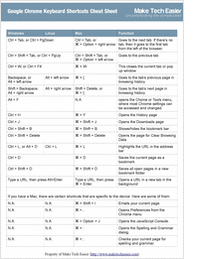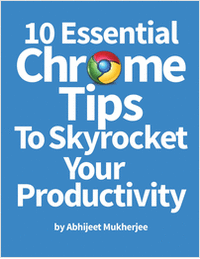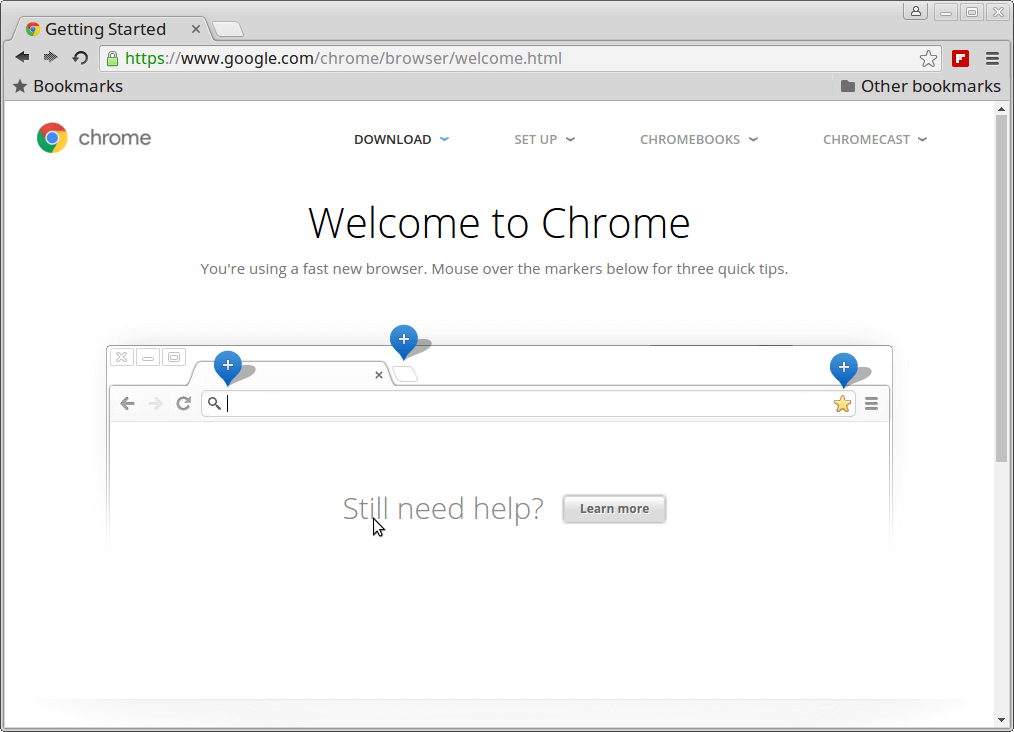Google Chrome 72 Released – Install on RHEL/CentOS and Fedora
Google Chrome is a freeware web browser developed by Google Inc. Google Chrome team proudly announced the release of Google Chrome 72 on February 6, 2019.
The actual version is 72.0.3626.96 for Linux and Mac OS X/Windows operating system. This new version bundled with a number of exciting fixes, features and improvements.
If you would like to know more other cool features of this release, please visit at Google’s Chrome Features.
In this tutorial we will show you how to install Google Chrome 72 browser in RHEL/CentOS 7.x and Fedoradistributions using Google’s own repository with Yum package manager tool.
Important: Google Chrome support for all 32-bit Linux distributions is deprecated from March, 2016.
By using Google’s official repository you will keep your Chrome browser up-to-date.
However, same instructions should also work on RHEL 7.x, CentOS 7.x and Fedora 28-24 versions as well.
Step 1: Enable Google YUM repository
Create a file called /etc/yum.repos.d/google-chrome.repo and add the following lines of code to it.
Step 2: Installing Chrome Web Browser
First, check whether the latest version available from the Google’s own repository using following yum command.
Sample Output
Check Google Chrome Package Info
Do you see the highlighted output in the above, that clearly telling that the latest version of chrome is available from repository. So, let’s install it using yum command as shown below, which will automatically install all needed dependencies.
Sample Output
Install Google Chrome in Linux
Update : Sadly, the Google Chrome browser no longer supports the most famous commercial distribution RHEL 6.x and its free clones such as CentOS and Scientific Linux.
Yes, they’ve discontinued support for RHEL 6.X version as of Google Chrome and on other side, latest Firefoxand Opera browsers run successfully on the same platforms.
The next step for RHEL/CentOS 6 users to move to RHEL/CentOS 7, the latest Google Chrome works out-of-the-box on RHEL/CentOS 7.
Step 3: Starting Chrome Web Browser
Start browser with non-root user.
Welcome screen of Chrome web browser.
Download Two Free Google Chrome eBooks
Google Chrome Cheat Sheet: This free ebook contains dozens of other helpful keyboard shortcuts that will help you on how to use Google Chrome efficiently.